Clean Up Webcam Recordings for Your Zoom Presentation Video
Are your Zoom recordings dark, noisy, or of low quality when you are prepared to share them? You're not the only one. Webcam recordings tend to come across as flat, jittery, or cluttered. This can take away from the message you're trying to share.
Whether you're an educator, a working-from-home professional, or a small business owner, your video should be as professional as the effort you've put into presenting yourself. A professional video keeps viewers on track and makes them take you seriously.
The best part is, you don't have to be a pro to correct your footage. With the CapCut PC, you can tidy up your webcam recordings in a few simple steps.
Although most tools on CapCut PC are free, there are some advanced features that might require a paid plan.
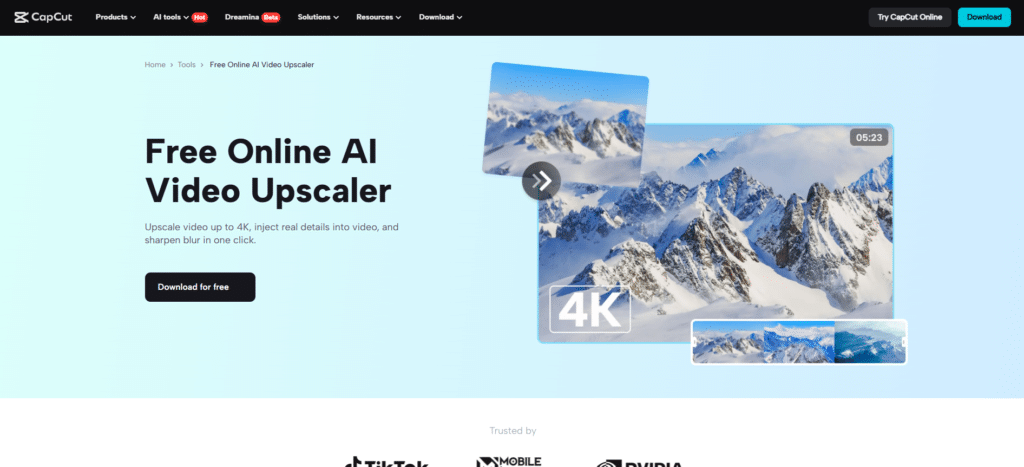
Why Clean Webcam Recordings Before Sharing?
There are a few issues that most webcam recordings will have. Lighting is usually poor. If the camera sits on a soft surface, it can wobble or shake. Backgrounds will look cluttered or distracting. Audio can also contain hums, echoes, or other noise.
These little problems make your video appear amateurish. They can also draw attention away from your message. If people cannot see or hear you, they may lose interest and give up on watching.
Clean footage allows instructors to better explain subjects. It allows entrepreneurs to introduce their concepts with clarity. Clear clips are also needed by marketers to leave a powerful first impression. A refined video gains one's trust and keeps someone watching from beginning to end.
The CapCut PC can sort all this out in a few simple steps. You don’t need any special skills to do it. Simply upload your clip, do a few edits, and export a higher-quality version.
To make your voice clearer, particularly if some parts are muted or difficult to hear, you can accompany the video with an AI voice generator. This introduces clear speech without having to re-record it.
Advantages of Using CapCut Desktop Video Editor for Zoom Recording Cleanup
The CapCut PC is an easy-to-use tool that assists in correcting some of the most common webcam recording issues. The tool provides a series of features that enhance the appearance and quality of your video through easy-to-achieve clicks.
If your video is unstable, the video stabilization feature will stabilize it. When the lighting appears two-dimensional or too dark, you can tweak brightness and contrast under Video.
If the background contains noise, the noise reduction feature makes your voice sound better. You can also use the background cleaner to eliminate unwanted objects or change to a simple background. To add a fresh and clean tone to your video, you can use filters from the built-in choices.
These include creating a distraction-free and focused video. If the video is old or blurry, an AI video upscaler can be used before editing to give it a sharp appearance.
Note that some of the features, such as UHD export or complete background removal, are only present in the premium version of CapCut PC. No matter how inexperienced you are with editing, CapCut PC simplifies the process and takes less time.
Steps to Clean Up a Zoom Recording in CapCut PC
Step 1: Download CapCut PC and Import Your Zoom Recording
Visit the official CapCut website and download the CapCut PC. After installing, launch the program and log in using your free account.
On the home screen, press the “Import” button. Choose your Zoom recording from your device and import it into the media panel. Move your video to the timeline to start editing.
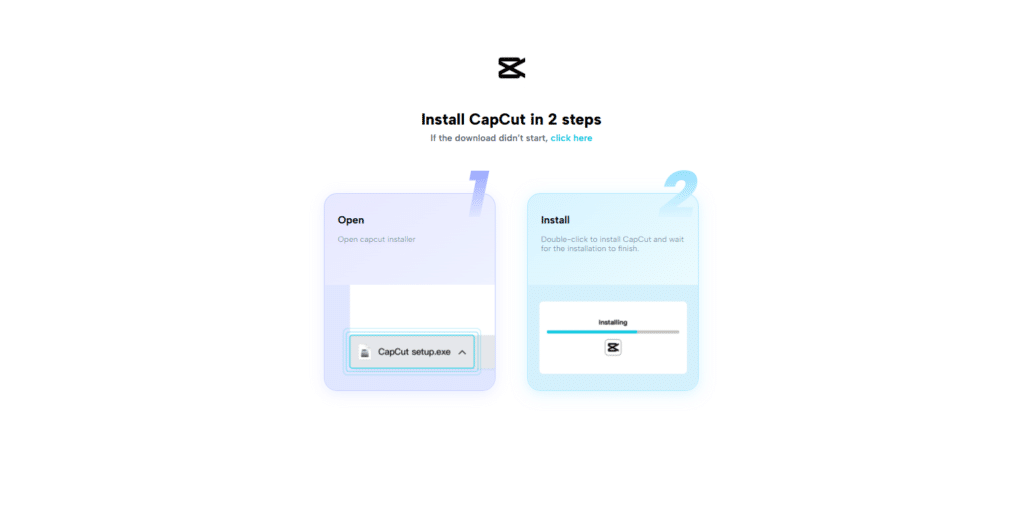
Step 2: Enhance Visual Quality
Simply double-click the video on the timeline to bring up the editing options. Go to the “Video” option on the right-hand side. Adjust brightness, contrast, and saturation with the sliders until your video appears clear.
Click on the “Stabilize” button if your camera is unsteady throughout the call. Select the “Enhance quality” tool to make the video clearer. You can enhance the resolution to HD or UHD from here.
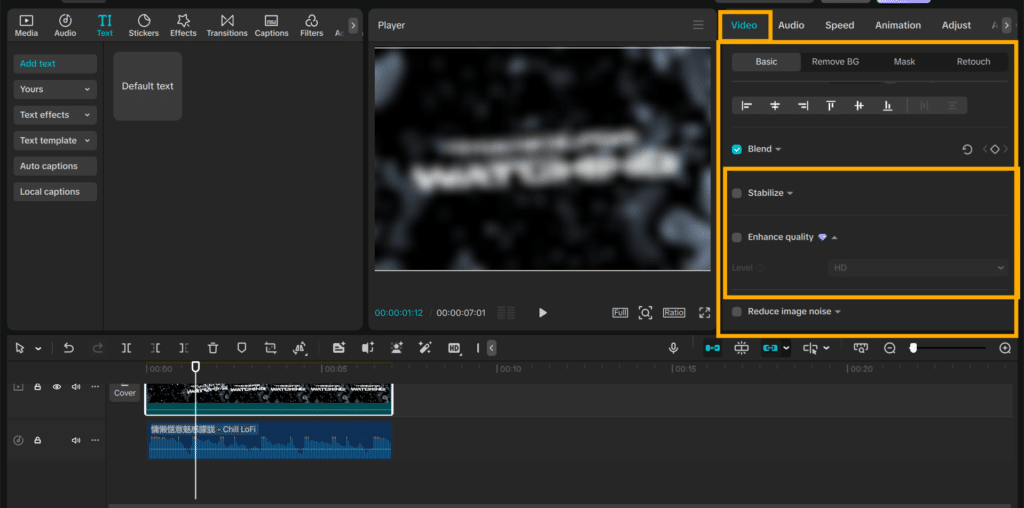
Step 3: Clean Audio and Background
Click on the “Audio” tab, then turn on the “Reduce noise” feature. This removes background noises such as fans or hums. You can also use text to speech AI tools to include voice where the audio is not clear or absent.
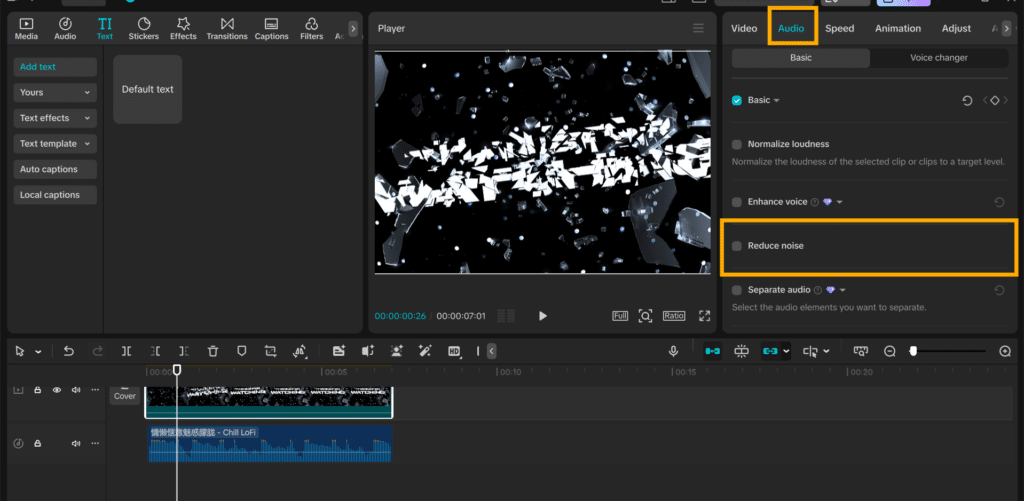
Step 4: Logos, Text, or Labels
Click the “Text” tab. You can add your name, company logo, or a title here. This makes your final presentation appear complete and professional.
Step 5: Export Your Final Video
Click on the “Export” button. Select the resolution of the video, the format, and the frame rate you require. Save the final video to your device for uploading or sharing.

Fazit
Webcam recording cleanup makes your Zoom presentations appear clearer and more prepared. A crisp video makes your message stick more effectively if you're educating, selling, or posting updates.
With CapCut PC, you can adjust lighting, audio, and background with minimal clicks. All tools are free, although some functionalities, such as UHD export, will require a paid subscription.
If you are a teacher, remote employee, or small business owner, give CapCut PC a try today and give your presentations the boost they need.